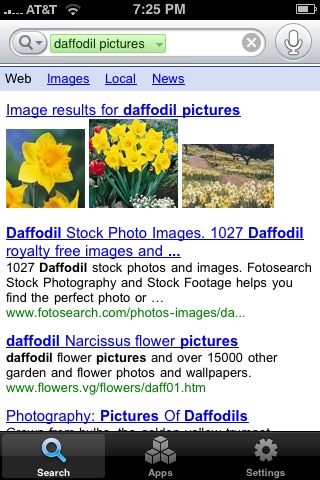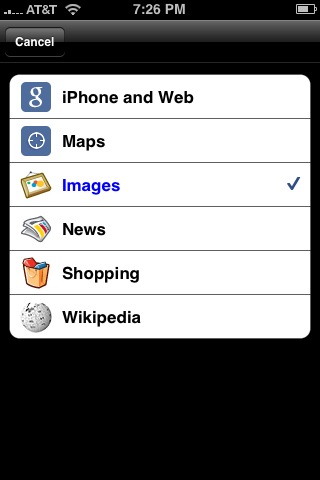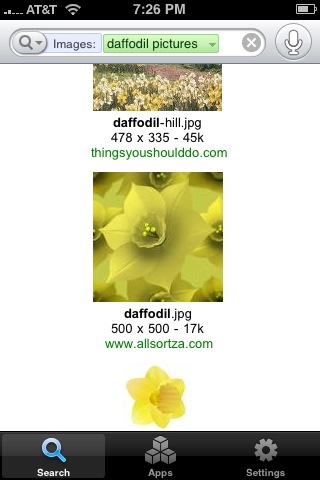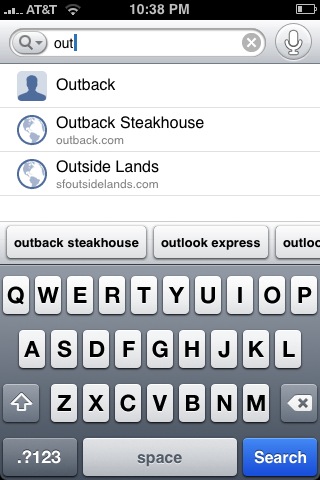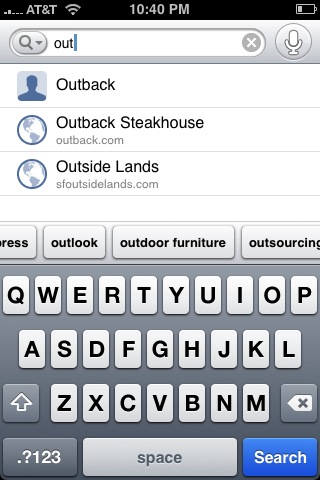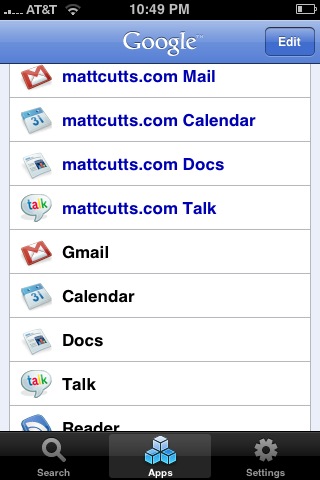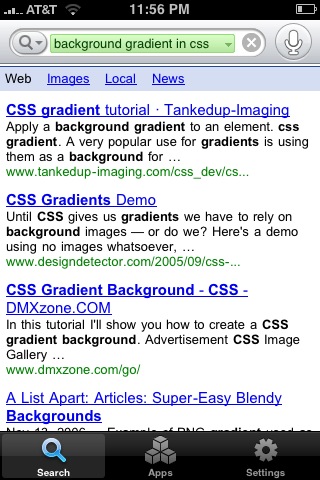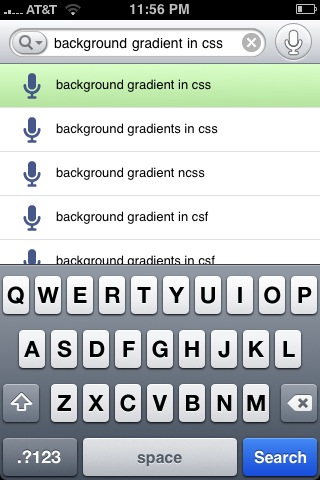News from Google
Here are some tips to help you get the most out of Google’s new Mobile Application for the iPhone.
- To get Google Mobile App on your iPhone, go to the App Store and search for “Google Mobile App,” or click on this link to install from a computer. If you have an older version of Google Mobile App installed, you might want to uninstall the older version before installing the newer version.
- Voice recognition is turned off by default for non-U.S. users. To enable voice recognition, click on the “Settings” tab at the bottom of the screen and slide “Voice Search” to ON.
- If you hold the iPhone up to your ear and don’t hear the “baBUM” sound to start talking, swing the iPhone down and back up to your ear. Sometimes a little wrist flick helps to tell the iPhone you want to search.
- You can search things besides Google’s main web index. Do a regular query such as [daffodil pictures]:
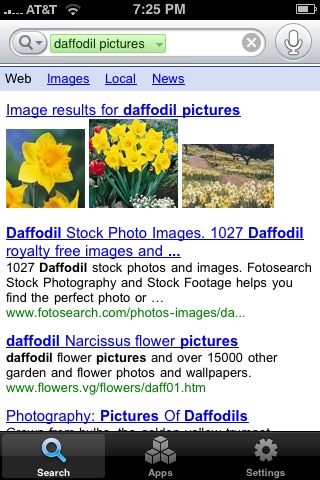
then press on the magnifying glass near the top left corner to bring up other options to search. By default you’re searching iPhone and Web, but you can also search Maps, Images, News, Shopping, or Wikipedia:
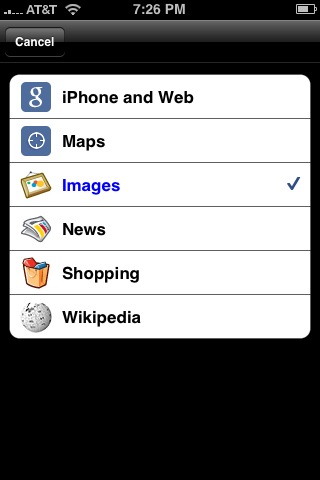
Press an option like Images and the application will immediately redo the query:
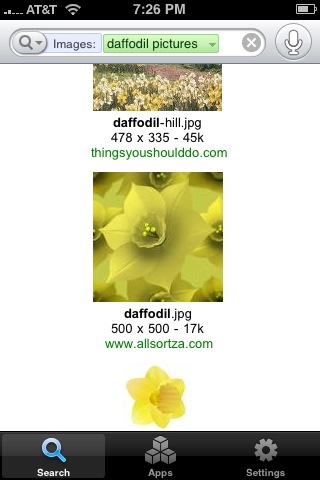
If you want to go straight to the onscreen keyboard, you can tap the “Search” tab at the bottom of the screen twice.
Searching with the keyboard can be very handy. As you type, the application will suggest contacts, websites, previous searches, and related query suggestions:
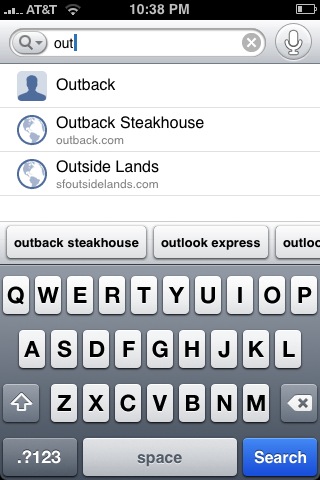
and do you see those query suggestions in the middle of the screen? You can slide/flick them to get more suggestions:
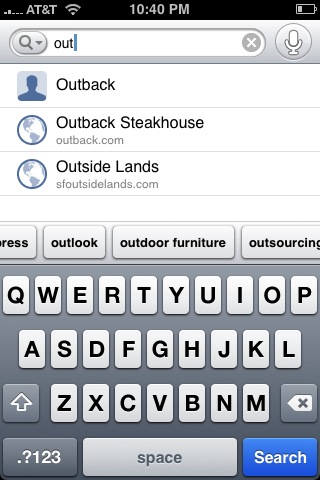
The “Apps” tab at the bottom of the screen is a one-stop shop to get to all your Google services easily, including Google Apps versions of services:
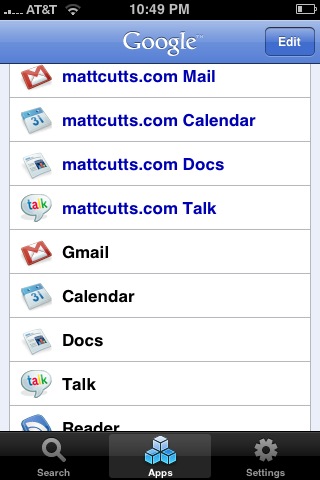
You can use Google Mobile App with multiple Google Apps accounts. In the Settings tab, click on Domain. Then you can add multiple domains, separated by commas.
Google has posted HTML documentation for Google Mobile App and also provides a Google Mobile Help discussion group.
Bonus tip #1: If the voice recognition is close, you can press on the green query in the search box to see other possible queries. For example, if you said [background gradients in css] and got this search query:
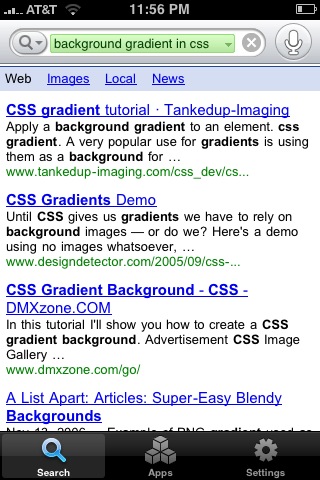
Notice that the query was recognized as “gradient” instead of “gradients” with an ’s’. So I pressed the green query and saw other possible queries:
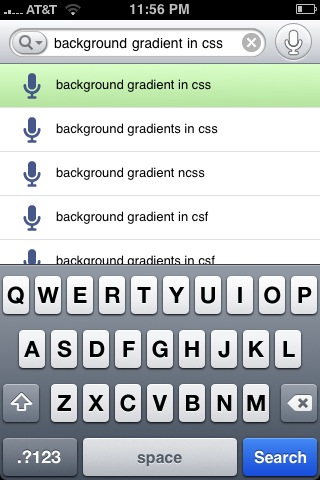
My desired query was the second choice.
Bonus tip #2: If you want to understand what your cat is trying to say to you, start the voice recognition and just hold it up to their mouth as they meow. Then Google will try to convert the meow into regular English text. Thanks to Sean Harding for this tip.
www.mattcutts.com
published @ November 18, 2008