Hacking Google: Retro Links Revives Old Google Feature
Google sometimes turns off features. One such feature that I remember fondly is that at the bottom of Google’s search results, we offered nine other search engine suggestions. The idea was if you didn’t find what you were searching for on Google, you could click on the other links and easily run the same search somewhere else. Luckily, due to an April Fool’s joke about the Mentalplex, you can still see what these links looked like:
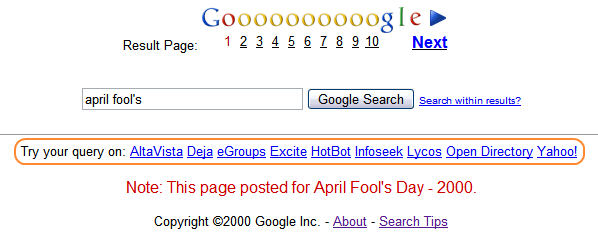
Recently I was describing this feature to Tiffany Lane, another engineer at Google, and she had a great idea. Why not recreate this search feature on Google with modern search engines and websites? Because of the pain of maintaining an “official” list, we probably couldn’t turn this on for every user (plus not every user wants a lot of extra links added to their search results). But why not provide a completely unofficial option that people could install?
Thus was born Retro Links, which is a Greasemonkey script to add new search options to Google’s search results page. When Retro Links is installed, it looks like this:
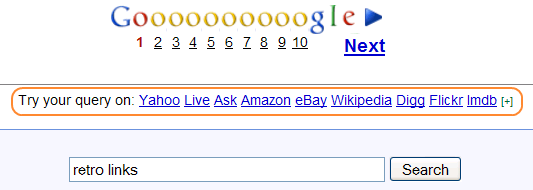
Unlike the original feature, Retro Links lets you select which search engines to show from 42 different websites and search engines, then saves those preferences. It’s also very easy to add a new search engine in the JavaScript file.
Installation
Get Retro Links here: http://www.mattcutts.com/retrolinks/retrolinks.user.js
To install Retro Links you will need to be using Firefox and have Greasemonkey installed. Once Greasemonkey is running then you can click on the link above and you will be prompted to install the script. To see that it is working you can do a Google search - the links will be inserted near the bottom of the Google search results page.
Configuration
Configuring Retro Links is really simple. Suppose that you want to change the default Amazon link to search on Yelp. Just click on the [+] link to the right of the search engines and select Yelp from the drop-down box:
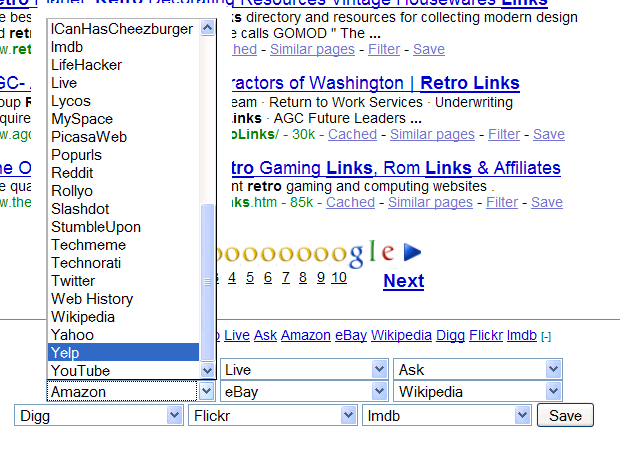
When you’re happy with your search engines, click the “Save” button to save your preferences.
Questions
What if the site I want is not one of the 42 options?
You can add more sites to the options by making a simple code change. To edit the code go to Tools -> Greasemonkey -> Manage User Scripts, select Retro Links and click the Edit button. Simply add the name and url of the new site to the RL_LINK_OPTIONS array, following the examples that are already there.
How do I turn on/off the update notification?
The script checks to see if a newer version is available once per day. If an update is available a red box will appear in the bottom right corner of the page with a link to download the latest version. If you want to stop checking for updates go to Tools -> Greasemonkey -> User Script Commands and select Retro Links -> Never check for updates. To start checking again select Retro Links -> Check for updates daily.
Disclaimer
Finally, Tiffany wanted to make sure that I included this quick disclaimer: “Retro Links is not an official Google project. I chose which links to include based on my personal preferences and web surfing habits. These decisions do not represent the opinions of my employer.” Tiffany, thanks for writing this great script!
www.mattcutts.com
published @ March 31, 2009